Subscribe to a regular order and save 5% on each & every box.
Simply choose how often to have your box when adding it to your basket - weekly, fortnightly or 4 weekly.
Our subscriptions are completely flexible so you can change, pause or cancel your order to suit your needs.
- If you would like to have a regular delivery from Cornish Food Box you can save 5% on your order by setting up a subscription.
- You can choose from weekly, fortnightly or 4 weekly flexible subscription options.
- When initially setting up your subscription you have to check out and authorise your payment card during the check out process.
- Please use the tick box to STORE your card at the same time.
- Everything is held securely within our payment processing system at the bank and not held on our website.
- Your next subscription will be processed following the frequency you originally requested when checking out - ie. weekly etc.
- Every related subscription order will be processed based on the delivery date you select with your first order.
- So if you choose to have a delivery on a Friday, your subscription will assume you always want a delivery on a Friday. If you need to change this please contact us.
- Your subscription will process your order and take payment from the card you used to initially place the order, 3 days before your delivery at approx. 12.01am.
- For example: Wednesday delivery = Payment Processing at approx. 12.01am on Sunday.
- Once the subscription has processed, the orders are placed with the farmers and producers.
- If you need to make a change to any orders that have already been processed please let us know asap, and we will do our best to help but please note that this won't always be possible.
- Please make sure that your subscription meets our minimum order requirement of £20 when the 5% discount is in place.
- We reserve the right to charge more for delivery for any subscriptions which are below this minimum amount.
- Adding to your subscription is really easy.
- Firstly log onto your account.
- Then choose your extra items and put them in your shopping basket.
- Click on the shopping basket icon in the top right of your screen.
- Click on the button ADD TO NEAREST SUBSCRIPTION at the bottom of the page.
- You will then return to the homepage and a message will appear to say the items have been added to your next subscription.
- You can add both regular (ie. new subscription items) or one off (products you just want on your next order) in this way.
- All you need to remember is if you want them for this week, you need to follow the instructions before your subscription has been processed otherwise the items will be added to your next order.
- If you are going away you can easily skip one or more deliveries by simply changing the next PAYMENT PROCESSING DATE.
- Basically if no order is processed, no food box is delivered.
- Log into your account.
- Go to MY SUBSCRIPTIONS
- Use the EDIT button on the subscription.
- Then edit the payment processing date on the subscription.
- If you have more than one subscription (ie. one weekly and one fortnightly) you will need to repeat this process on each active subscription.
- Your subscrption will be set to process three days before your delivery date.
- Simply move this processing date forward by one, two or more weeks.
- You can always give the office a call and we can help with this.
- Log onto your account.
- Go to MY SUBSCRIPTIONS
- Click EDIT
- Under SUBSCRIPTION PLAN click EDIT
- Here you can change the frequency of your whole subscription.
- Log onto your account.
- Go to MY SUBSCRIPTIONS
- Click EDIT
- Click SKIP on the product you would like to skip.
- Log onto your account.
- Go to MY SUBSCRIPTIONS
- Click EDIT
- Click on the product you would like to cancel, and click REMOVE and this product will be removed from your regular order.
- If you want to add something else to your order in replacement just follow the steps above on how to add to your subscription.
- Log into your account
- Go to MY SUBSCRIPTIONS.
- Click EDIT
- Click EDIT against the product you would like to amend.
- Here you can change the amount - either as a one off or permenantly.
- Log into your account.
- You will need to change your address in two places on your account.
- Firstly go to MY ADDRESSES and update your new address here.
- Secondly go to MY SUBSCRIPTIONS, click EDIT, and then click EDIT next to SHIPPING ADDRESS.
- Log into your account.
- If you have stored your card on your account as well as on a subscription you will need to amend this in two places.
- Firstly go to STORED PAYMENT METHODS and delete your old card. You can add your new card at checkout.
- Secondly go to MY SUBSCRIPTIONS, then click EDIT, go to PAYMENT METHODS and click EDIT so you can update the card details held against your subscription.
- Please remember if you have more than one subscription you will have to update this on each subscription.